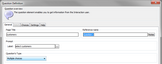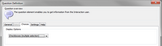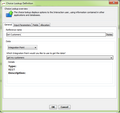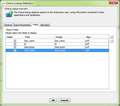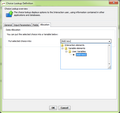Creating the Question and Choice Lookup Elements
In this phase, we create a flow in the Interaction Designer that displays the collection to the user as a multi-choice Question. This is done by following the Question element with a Choice Lookup item.
A Choice Lookup allows you to configure Question choices according to the output of another element. The Choice Lookup item therefore enables dynamic choices that change according to data in a collection, or according to the output of an Integration Point.
To create the Question and Choice Lookup elements:
1.From the Interaction Designer, create a new Interaction.
2.Create a Question element,and enter a page title and a reference name in the appropriate fields.
3.In the Prompt frame, in the Label textbox, enter Please select the customers to display.
4.From the Question's Type dropdown list, select Multiple choices.
5.In the Choices tab, from the Display Options dropdown list, select Checkboxes (multiple selection).
Then, click OK.
The Question Definition dialog closes.
6.From the toolbar, click ![]() , and then click inside the Interaction Map.
, and then click inside the Interaction Map.
The Choice Lookup Definition dialog opens, with the General tab displayed by default.
7.From the Data dropdown list, select Integration Point.
8.Open the integration point list (may take a second to refresh), and select the integration point you created in the previous phase (get my customers).
9.From the Fields tab, review the fields to be presented. You can remove fields from the table, change the order of the fields, and change the headers for the table columns.
10.From the Allocation tab, create a new variable to hold the selected customers:
a. Expand the User Variables group, and select Add new.
b. In the Variable Definition dialog, name the new variable my customers. From the Data Type dropdown list, select Collection. Then, from the of type dropdown list, select
my_customer.
c. Save the new variable.
11.From the Choice Lookup Definition dialog, click OK.
12.Draw a Connector from the Question element to the Choice Lookup item.