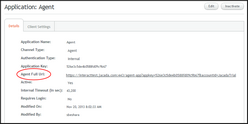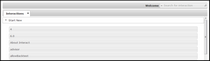Publishing and Running Interactions
A published Interaction is stored on the Jacada Interaction Server. Published Interactions can be viewed by other designers, and retrieved from the server for testing and editing purposes. Users can run published Interactions in various clients, such as the Agent application or the Self Service clients (Mobile and Web).
Before publishing an Interaction, verify that the following conditions are met: •The Interaction has a designated Start element. The Start element represents the logical starting point on the Interaction, and is the first item presented to a user running the Interaction. To designate an element as the Start element, right-click on the element, and select Set as start element. •The location to which Interactions are published are configured in the Settings dialog (accessed from the Options menu). |
The following procedure explains how to publish an Interaction from the Designer. Before publishing, verify that your Interaction is saved. 1From the Interaction menu, select Publish. The Submit Interaction dialog appears. 2Review and, if necessary, update the Name, Version, and Description. 3Specify the Jacada Interaction Server clients in which the Interaction will be available: At the bottom of the dialog, select/clear the relevant checkboxes. Any clients that are not included with your license are automatically disabled. 4Click Publish. |
When you publish an Interaction, you specify the Jacada Interaction Server clients (i.e., applications) in which the Interaction will be made available. Interactions are therefore run directly from the relevant client. The applications that are available to you are accessed from the Applications sub-menu of the Jacada Interaction Server Admin Console. The following example explains how to run Interactions from the Agent Application, a client that is available to all users. Additional applications, such as Web Self Service and Mobile Self Service, may also be available, depending on your license. To run Interactions from the Agent Application: 1.Access the Login page of the Interaction Server Admin Console by using the following URL: COMPANY_ID is the alias you entered when you created your account. 2.Log in by entering your username (email) and password. 3.From the menu bar on the left side of the page, select Applications. The Applications page opens, listing all the applications that are available. Each application is a client that runs your application in a different channel (mobile, web etc.) with a predefined set of settings. 4.In the Application Name column, click the Agent link. The application's Details tab is displayed. 5.Click the Agent Full URL link. The Agent Application opens in a new tab, and a list of Interactions is displayed. 6.To run an Interaction, select the relevant Interaction from the list.
|