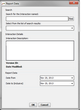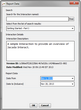Capturing Reports
Reports provide information about patterns of usage of a selected Interaction during a specified timeframe. Reports can be used to analyze the effectiveness of individual elements within an Interaction, and the Interaction as a whole.
Capturing a report involves retrieving a selected report from the server.
Note: |
Server settings need to be configured properly in order to successfully capture reports. For details, refer to the Jacada Interaction Server Installation Guide. |
1From the Interaction menu, select Capture > Report. The Report Data dialog appears. 2Search for the relevant report, using one of the following techniques: •In the Search textbox, enter the name (or part of the name) of the report that you want to capture. Then, click Find. •Click Find. Then, after the list below is populated, select the report you want to capture. Once a report is selected, the following parameters are automatically displayed: •Version ID: Software version ID for the report. •Date Modified: Date on which the report data was last updated. 3Specify a time frame for the report: a. In the Date from textbox, enter the first day of the desired time frame. Alternatively, click the dropdown icon to open the Calendar. Then, navigate to and select the desired date. b. In the Date to textbox, enter the last day of the desired time frame. Alternatively, click the dropdown icon to open the Calendar. Then, navigate to and select the desired date. The default time frame is the current day.
4Click OK. When the capture is complete, a confirmation message appears, and the captured report is displayed in the Interaction Map. |