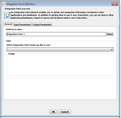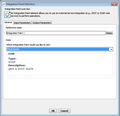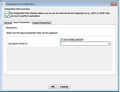Integration Points
This Interaction element enables you to obtain and manipulate information contained in other applications and databases. You can view and use all information made available to you by the IT/Administration department of your organization.
Integration Point elements allow you to:
•Get data (from other applications and databases) and use it in your Interaction, (e.g., get a customer record from Siebel).
•Set information in other applications and databases, based on inputs and decisions already made in your Interaction.
The web service integration points available to you are defined in the Jacada Interaction Server Administration Console. For more information, refer to the Jacada Interaction Server Administration Guide.
Using an Integration Point in an Interaction involves inserting the element into the Interaction, selecting an integration point, and then configuring input and output parameters.
To insert an Integration Point element:
•From the Insert menu, select Integration Point. Alternatively, from the toolbar, click ![]() , and then click
, and then click
The Integration Point Definition dialog opens, with the General tab displayed by default.
Configuring general settings involves defining a name for the Interaction element and then selecting the required web service integration point. Both SOAP and REST protocols are supported.
Once you select an integration point, the Details frame is automatically populated with basic information about the selected integration point. |
This tab enables you to assign input parameters for the selected integration point. Possible parameters that can be assigned are displayed in the Parameters frame. Input parameters can be set in one of the following ways: •Check the Use existing element checkbox, and then select the relevant parameter from the dropdown list. •Clear the Use existing element checkbox, and then enter the parameter in the textbox. |