Upgrading Projects to JIA 2.2
This section explains how to convert old JIA projects to the new version, after installing JIA 2.2. Due to changes in the project development workflow introduced with version 2.0, the upgrade procedure varies according to the version from which you are updating.
Upgrading from Version 2.X
Upgrading a JIA project to the new version involves copying the project code to a new project, and then compiling the project.
To upgrade version 2.x projects to the new version:
1.Create a new project. (For details, refer to Starting a New JIA Project.)
2.Copy the code of the old project into the new project.
3.Compile the project.
The JIARuntime folder is created.
Upgrading from Version 1.X
In JIA versions prior to v2.0, a project was developed as an application. All the files necessary for running the project (App.config, UserPreferences.xml, etc.) were included in the project, and an executable was created as part of the project code. For example:
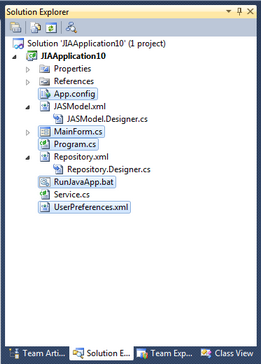
In newer versions, JIA projects are developed as a library. One or more libraries can be part of a single project. For example:
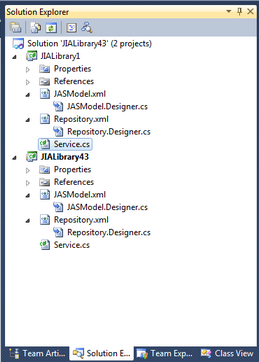
When a JIA project is compiled, the JIARuntime folder is created. This folder contains all the necessary files for running the project.
The following screenshot shows the folders that are generated when the JIALibrary43 project (from the example above) is compiled.
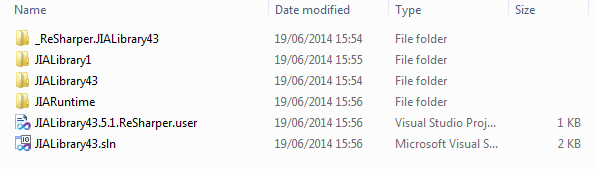
The screenshot below shows the contents of the JIARuntime folder. Note that some folders that were part of the project files in previous versions of JIA (e.g., UserPreferences.xml) are now generated only in runtime.
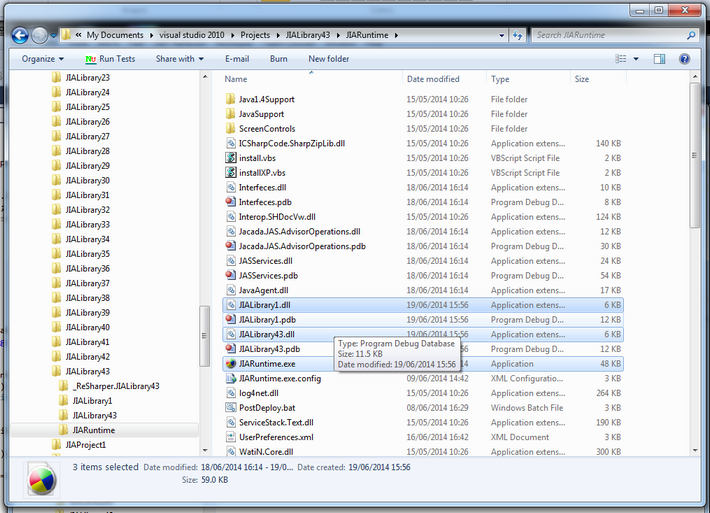
Upgrading a JIA project to the new version involves copying the project code to a new project, and then updating required settings in the relevant files of the JIARuntime folder.
To upgrade version 1.x projects to the new version:
1.Create a new project. (For details, refer to Starting a New JIA Project.)
2.Copy the code of the old project into the new project. However, do not copy the contents of the following files:
oApp.config
oProgram.cs
oMainForm.cs
oRunJavaApp.bat
oUserPreferences.xml
These files will be generated automatically when you compile the project.
3.Compile the project.
The JIARuntime folder is created.
4.From the JIARuntime folder, update settings in the following files, as required:
oJIARuntime.exe.config (formerly App.config)
oRunJavaApp.bat
oUserPreferences.xml
5.If in the old project, you made changes to the contents of the Program.cs file and/or the MainForm.cs file, contact Jacada Support for assistance.
