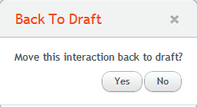Changing Interaction Status
An Interaction can be in one of the following statuses at any given time:
•Draft: The Interaction has been published to the server but is not yet accessible to Jacada Interact clients.
•Approved: The Interaction has undergone an administrative review process, and is available for use by Jacada Interact clients.
When a designer publishes an Interaction to the server, it is automatically assigned a Draft status, and must be manually approved. Only one version of an Interaction can have a status of Approved.
Draft Interactions are approved using the Approve button. This button can be accessed from the following pages:
Clicking the Approve button opens a confirmation popup window. To proceed with the approval process, from the popup window, click Yes. |
The Back to Draft button, which appears on the Interaction's Details pages of Approved Interactions, allows you to change the status of an Approved Interaction back to Draft. To change the status of an Approved Interaction: 1.From the Interactions grid, in the row of the relevant Interaction, click the link in the Name column. The Interaction's Details page is displayed. 1.At the upper right corner of the page, click Back to Draft. A warning popup opens.
2.Click Yes. A confirmation message is displayed. The Interaction is reverted back to Draft status. |