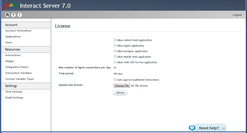Managing Your License
Each account deployed on the Interaction Server has its own set of applications, and is authorized to run a specific number of concurrent sessions. The types of applications you have access to and the number of concurrent sessions you may run is determined by the license file that you obtain from Jacada.
A license file must be uploaded to enable you to work with the Admin Console, or use any applications that involve running Interactions. If your license was not previously uploaded by a System Administrator, a popup window appears when you log into the Admin Console, prompting you to upload the license. For details, refer to Uploading a License File.
The License page, which is accessed from the Account Information page, enables you to view your license settings, and to upload a new license.
•At the upper right corner of the Account Information page, click License. The License page opens. The information provided on the License page is described in the following table. All settings are read-only.
|
The following procedure explains how to upload the license file that you receive from Jacada. The procedure is used in the following circumstances: •Your account is new, and the license was not uploaded by the System Administrator. In this case, a popup window appears when you log into the Admin Console, prompting you to upload the license. •You are replacing the license file that is currently uploaded. In this case, the upload procedure is done from the License page. To upload your license file: 1.At the bottom of the License page (or from the popup window), click Choose File. The Open dialog appears. 2. From the Open dialog, navigate to and select the relevant license file. Then, click Open. The selected file name is displayed to the right of the Choose File button. 3.Click Upload. The selected license file is uploaded. |