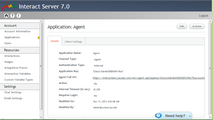Reactivating Applications
The Activate button appears on the Details pages of inactivated applications. When you reactivate the application, its application key is enabled, and users are able to access Interactions using the application.
Note: Individual applications may also be reactivated by updating their settings. For details, refer to Understanding Application Settings. |
To reactivate an application:
1.From the Applications page, click the link in the row of the application that you want to reactivate.
The application's Details page is displayed.
2.At the upper right corner of the page, click Activate.
A confirmation popup opens.
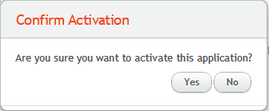
3.From the popup, click Yes.
The application is activated, and the Applications page opens.