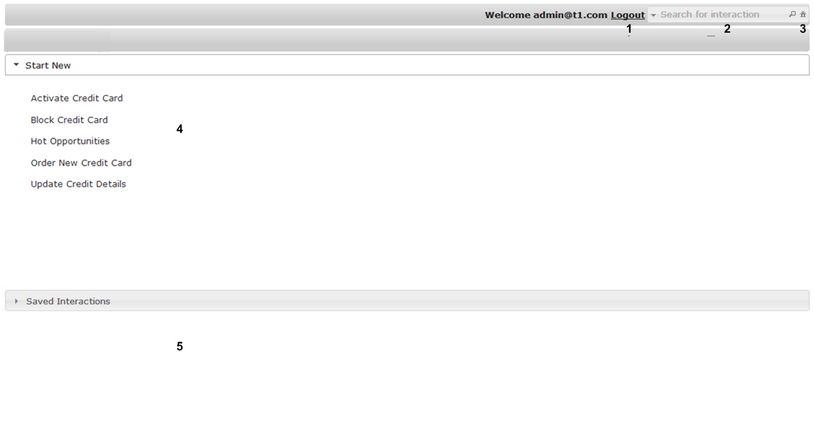Home Page
The Home Page is opened when the Agent Application is launched. By default, one tab is displayed that provides a list of available Interactions.
The main features of the Home Page are listed and described in the table following the diagram.
Number |
Feature Name |
Description |
|---|---|---|
1 |
Logout link |
Allows you to end your session and exit the application. After clicking Logout, you are redirected to the Login page. The Logout link appears only when login is required to access the application. |
2 |
Search tool |
Enables you to search the Interactions lists. For details, refer to Searching for Interactions. |
3 |
Home icon |
Displays the Interactions lists (Home Page). This icon appears only when application settings in the Admin Console are configured to support agent scripting and to hide tabs. |
4 |
Start New frame |
Provides a list of available Interactions. Selecting an Interaction from this list opens a new instance of the Interaction. For details, refer to Starting New Interactions. |
5 |
Saved Interactions frame |
Provides a list of saved Interactions. Selecting an Interaction from this list allows you to resume the Interaction instance from the point at which it was saved. For more details, refer to Working with the Saved Interactions Grid. |
The following keyboard shortcuts are available to facilitate working with the Home Page:
•Pressing Tab scrolls through the screen elements.
•When an Interaction tab is in focus, pressing the Right/Left keyboard arrows navigates among the tabs.
•Pressing + opens a new Interaction tab.