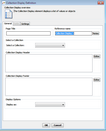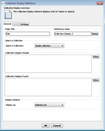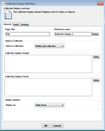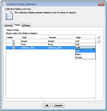Collection Displays
The Collection Display Interaction element enables you to display the items in a collection to the end user. Currently, simple collections are displayed in a bulleted list, and object collections are displayed in table rows.
Note: For more information about collections, refer to Defining Collections. |
1.From the Insert menu, select Collection Display. Alternatively, from the toolbar, click The Collection Display Definition dialog opens. 2.In the Reference Name field, enter an appropriate name for the element. 3.In the Page Title field, enter text to be displayed at the top of the page. 4.From the Select a Collection dropdown list, select the relevant simple collection. At the bottom of the dialog, the Display as field is populated. 5.If desired, enter a header and/or footer to be displayed before/after the collection of values. 6.Click OK. The Collection Display element is added to the Interaction. |
1.From the Insert menu, select Collection Display. Alternatively, from the toolbar, click The Collection Display Definition dialog opens. 2.In the Reference Name field, enter an appropriate name for the element. 3.In the Page Title field, enter text to be displayed at the top of the page. 4.From the Select a Collection dropdown list, select the relevant object collection. The Fields tab is enabled. At the bottom of the dialog, the Display as field is populated. 5.If desired, enter a header and/or footer to be displayed before/after the collection of values. 6.From the Fields tab, configure the presentation of the fields: a. To prevent certain fields from being displayed to the end user, clear the Visible checkbox in the rows of the relevant fields. b. To change the order in which the fields are displayed, select a row. Then, at the right side of the dialog, click the Up/Down arrows, as required. c. To change the alignment of the field in the table row, from the Align column of the relevant row, select Left, Right, or Center. 7.Click OK. The Collection Display element is added to the Interaction. |