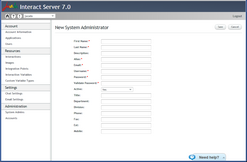Adding System Administrators
The New Administrator button opens the New System Administrator page, which enables you to create a new user for the System Account.
1.At the upper right corner of the System Administrators page, click New Administrator. The New System Administrator page opens. 2.Enter the following parameters in the appropriate textboxes: •First name: The administrator's given name. •Last name: The administrator's family name. •Description: Notes or comments related to the administrator. This parameter is optional. •Alias: A friendly name by which the administrator is known. •Email: The email address to which system notifications will be sent. 3.In the Username textbox, enter the credential to be used for accessing the Admin Console. The username does not have to be unique. It may be in email format, but it need not be the administrator's actual email address. 4.In the Password textbox, enter the credential to be used for accessing the Admin Console. Then, re-enter the password in the Validate Password textbox. 5.From the Active dropdown, select the desired status of the new account: •Yes: The new user will be active. (The administrator is able to log into the Admin Console.) •No: The new user will be inactive. (The administrator is unable to log into the Admin Console.) 6.If desired, enter relevant details in the remaining fields (Title, Department, Division, Phone, Fax, Ext., and Mobile). 7.Click Save. Details are saved and a row for the new user is displayed on the System Administrators page. |