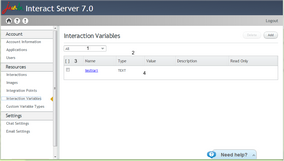Working with the Interaction Variables Grid
The grid on the Interaction Variables page provides a list of the currently defined system and Read Only variables. Features of the grid are described in the table following the diagram.
Number |
Feature |
Description |
|---|---|---|
1 |
Filtering dropdown |
Filters the variables list according to the parameter selected (All, Read Only, or Non Read Only). The default selection is All. |
2 |
Message area |
Messages that are generated as you work with the list appear in this area. Error messages are displayed in red font. |
3 |
Select All checkbox |
Toggling this checkbox selects/clears all the variables on the list. |
4 |
Variables grid |
Provides general information about each variable on the list. Clicking the Name link displays more detailed information about the variable. |
By default, the Interaction Variables list is sorted according to Name, in ascending alphabetical order. The list can be sorted according to any column, in either ascending or descending order.
The variables grid provides the following information about each variable:
|