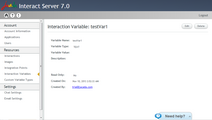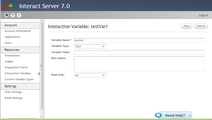Viewing and Modifying Variable Details
Clicking the link in the Name column of the Interaction Variables list opens the Interaction Variable: <variable name> page. This page provides more detailed information about the selected variable.
In addition to the information listed in the Interaction Variables list, the Interaction Variable: <variable name> page provides the following data:
Column |
Description/Notes |
|---|---|
Client Header |
The name that is passed at the start of an Interaction to populate a Read Only variable. (This parameter is relevant to Read Only variables only.) |
Created On |
The date and time when the variable was created. |
Created By |
The username of the administrator who created the variable. |
The buttons in the upper right corner of the page enable you to update or delete the variable.
The Edit function enables you to update the following details of a variable: •Name •Value •Description •Read Only status The following rules apply to updating interaction variables: •The variable name may not be identical to that of an existing system or Read Only variable. •The variable name may not be identical to that of a system or Read Only variable that is used in the latest version of an existing Interaction. If a variable with the same name was used in a previous version of an Interaction, a warning popup appears when you create the new interaction variable. To modify variable details: 1.In the upper right corner of the Interaction Variable: <variable name> page of the relevant variable, click Edit. All parameters become editable. 2.Update the editable parameters as required. For more information about defining the parameters, refer to Adding Interaction Variables. 3.At the upper right corner of the page, click Save. A confirmation message is displayed, and changes are saved in the system. |