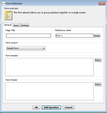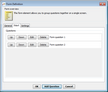Forms
This element type is a set of Questions grouped together on a single screen. The group of Questions together form a logical unit. A Form Interaction element is similar in concept to a Choice List, in that it gives an aggregation to a set of related elements.
Each Question in a Form is assigned attributes in the same way in which a Question Interaction element is defined. However, the Questions are all defined within the Form element.
•A Form can be used to represent a checklist of Questions representing tasks that need to be fulfilled before moving on in the Interaction. For example, in a medical setting, a set of checks must be completed before marking a bed as ready for a new patient. The Questions on the Form in this medical Interaction could be: oIs the bed empty? oHas the patient card holder been removed? oHas the bed been cleaned? (and so on) •A Form can be used in a self-service Interaction to enable the user to quickly enter personal details, such as name, email address, etc. |
Creating and modifying this Interaction element involves specifying parameters in the Form Definition dialog. The General tab features the following settings:
The Input tab lists all configured Questions. This tab also enables you to manage the Questions (e.g., edit and delete them), and change the order in which Questions appear on the Form. |