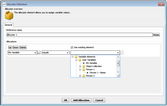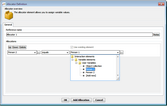Using Custom Variables in Your Interaction
The following sections present examples of how custom variables can be used in conjunction with allocations, so you can manipulate the fields of the object according to your requirements.
In this use case, the value of one of the fields of a custom variable is allocated into a variable. To allocate a value from a custom variable: 1.At the bottom of the Allocator Definition dialog, click Add Allocation. 2.From the dropdown list on the left side of the Allocations frame, select the variable to hold the value, or create a new one. 3.From the dropdown list in the center of the Allocations frame, select the Equals operation. 4.Select the Use existing element checkbox. Then, from the dropdown list, expand the relevant custom variable, and select the required field. 5.Click OK. The Allocator Definition dialog closes. In runtime, the value of the specified field is allocated to the selected variable. |
In this use case, the values of one object are allocated into a second object. To allocate fields from one object to another: 1.At the bottom of the Allocator Definition dialog, click Add Allocation. 2.From the dropdown list on the left side of the Allocations frame, select the custom variable to which you want to copy values to. 3.From the dropdown list in the center of the Allocations frame, select the Equals operation. 4.From the dropdown list on the right side of the Allocations frame, navigate to and select the custom variable from which you want to copy values. 5.Click OK. The Allocator Definition dialog closes. In runtime, the values of the second custom variable are copied into the first custom variable. |