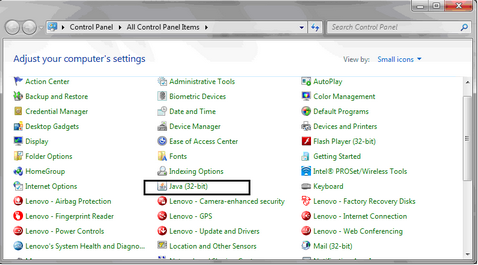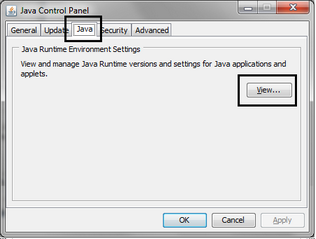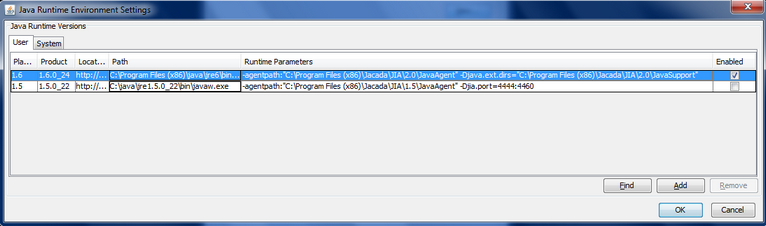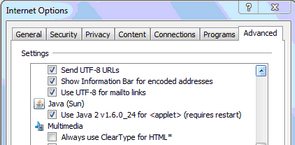Configuring the Runtime Environment for Java Applets Application Support
The JIA setup for applet support is system-wide, and not specific for individual instances of an application. Once JIA applet automation is set, it will be enabled for any applet running in the desktop, regardless of whether automation is required.
Note: JIA can automate applets on JRE 1.6.x. Applet automation on JRE 1.5.x is supported only if JRE 1.6.x is also installed in the system. |
The following procedure explains the configuration necessary to enable JIA applet automation. The procedure involves defining Java runtime environment settings (via the Java Control Panel), and then configuring Internet Explorer.
1.From the Windows Control Panel, select Java. The Java Control Panel opens. 2.Select the Java tab, and then click View. The Java Runtime Environment Settings dialog opens. 3.Select the User tab, and verify that an entry exists for JRE 1.6 (or JRE 1.5 and JRE 1.6, if relevant). Normally, the appropriate configuration is created during Java installation. If the relevant entries already exist, proceed to Step 6. If an entry does not exist (i.e., the Java installation did not create the appropriate entries), continue to Step 4. 4.For each JRE version that you have, configure the following parameters:
The following figure shows a properly configured Java Runtime Environment Settings dialog. 5.To save the settings, click OK. 6.Configure Internet Explorer: IE 8: In the Internet Options dialog for IE, select the Advanced tab. Scroll down the list of settings to the Java option, and ensure that the JRE version installed is displayed and selected, as shown in the following figure. |