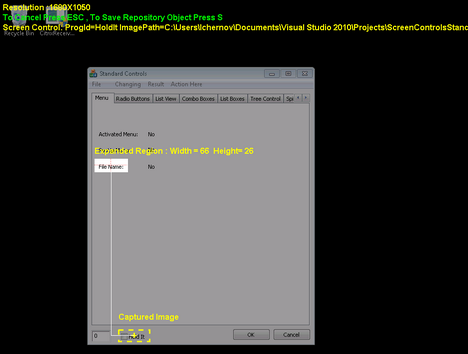Setting an Expanded Region
This action involves capturing a region on the screen. The region is defined (and located) according to its offset from a specific image. Automation actions (e.g., Click) are done from the center of the region.
Capturing an expanded region is a useful technique when it is necessary to automate items that are difficult to capture directly, such as icons and repetitive fields.
To capture a region relative to an image:
1.Capture a new image (Capturing an Image), or load a saved image into the Captured Image frame (Loading Existing Images).
2.Verify that the target window (containing the region to be captured) is open on the desktop.
3.From the toolbar of the Screen Capture Tool, click ![]() .
.
The captured image is labeled and highlighted.
4.Position the mouse pointer at a corner of the region to be captured. Click the left mouse button, and then drag the mouse over the entire region. When the region is completely covered, release the mouse button.
The dimensions and attributes of the region are displayed on the desktop.
5.To save the region as a Repository object, press S.
The region’s screen control definition (which should be copied to the Repository) is displayed in the Repository Object frame.
Note: The ProgId of an expanded region will be the same as the image it is offset from. It is recommended to assign another name to the ProgId, so you can easily remember and organize your captured items. |