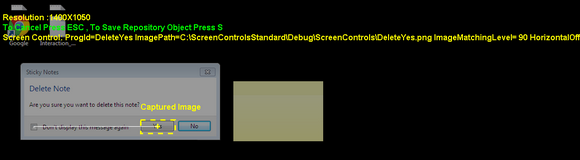Setting an Image Offset
This action involves capturing a specific point on the screen. The point is defined (and located) according to its offset from a specified image.
To capture a point on the screen:
1.Capture a new image (Capturing an Image), or load a saved image into the Captured Image frame (Loading Existing Images).
2.Verify that the target window (containing the point to be captured) is open on the desktop.
3.From the toolbar of the Screen Capture Tool, click ![]() .
.
The captured image is labeled and highlighted.
4.Using the left mouse button, click the point to be captured.
A line is drawn from the image to the point, and the relative location and attributes of the point are displayed on the desktop.
5.To save the point as a Repository object, press S.
The point’s screen control definition (which should be copied to the Repository) is displayed in the Repository Object frame.
Note: The ProgId of the point will be the same as the image it is offset from. It is recommended to assign another name to the ProgId, so you can easily remember and organize your captured items. |